
 Multi Company Demo
Multi Company Demo
The easiest way to find the MCD list is to go to the magnifying glass in the role center and then enter 'MDC' as a search term. If MCD is installed in your system, you should be offered 'MCD - Multi Company Demo List' under 'Reports and Analyses'. Open this list.
A list of all companies in your system is now created. If you do not have all access rights to some companies, these will be marked in red.
In the following example, there are four companies in the system and the currently logged in user has access to all companies as well as rights to 'Company Information'.
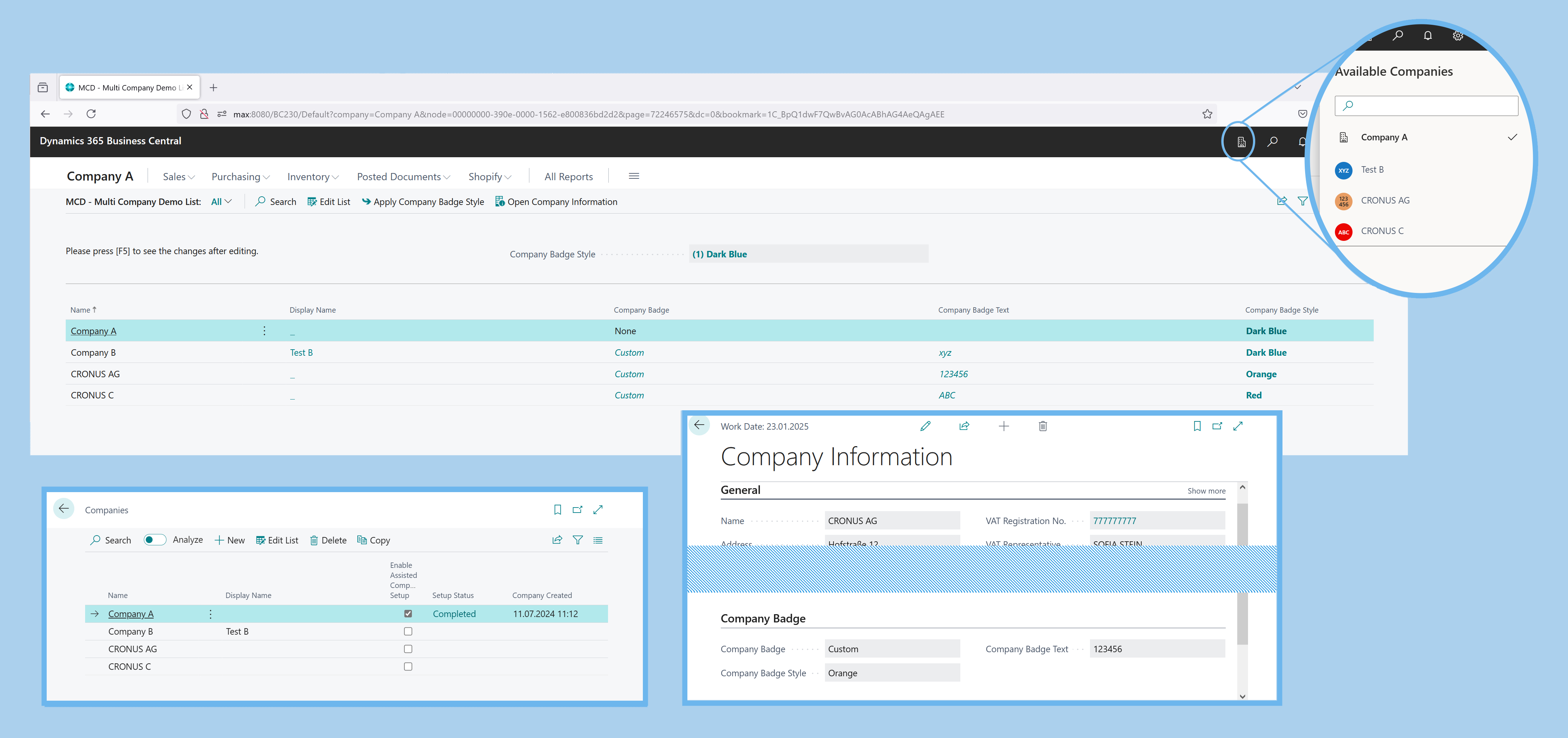
The 'Name' and 'Display Name' fields have been taken from the 'Companies' list. Both values can only be accessed read-only in MCD.
The fields 'Company Badge', 'Company Badge Text' and 'Company Badge Style' are taken from the 'Company Information' of the corresponding company.
In combination, this information is used by Business Central to control the display of the Available Companies (see top right of screen): If Display Name exists, this is used, otherwise Name is used. If the value 'Custom' is stored in 'Company Information' - 'Company Badge', the icon in front of the text changes to a colored circle with a short text.
You can now change the 'Company Badge' and 'Company Badge Text' directly in the MCD list without having to change the company. To check, observe 'Available Companies' - it usually takes a while for BC to display the change, but this is also the case for changes via the 'Company Information' page.
You can now access the 'Company Information' page for a company via the 'Open Company Information' menu item or the link in the respective 'Display Name' field.
If you want to change the color or 'Company Badge Style', you can do this for several companies at once with MCD. To achieve this, select several companies and then select a suitable color number from the top drop-down list 'Company Badge Style'. Start the color transfer for the desired companies with the menu item 'Apply Company Badge Style'. First, you will be asked in a dialog whether the color number and number of selected companies are correct.